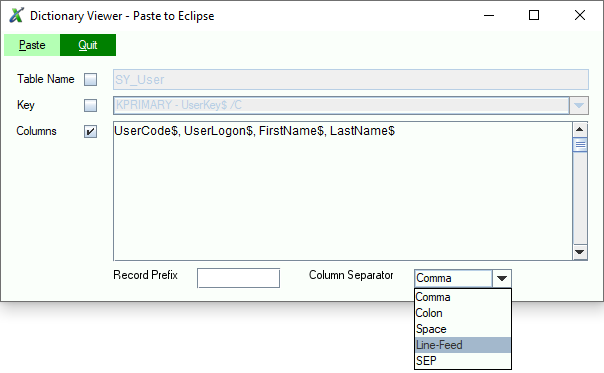This contributed tool shows information about files defined within the selected ProvideX data dictionary. The information that is displayed may not match the embedded dictionary information for the associated physical file(s).
This tool can be used to paste fields from a selected file into the current file that is open in the editor view at the last position of the cursor.
First, a ProvideX Data Dictionary file (providex.ddf) must be selected; this contributed tool will not create a new data dictionary. Press the 'Open' button to open a file selection dialogue window which will default to the folders in the current project.
Once a ProvideX Data Dictionary has been selected, the files defined within this dictionary can be viewed.
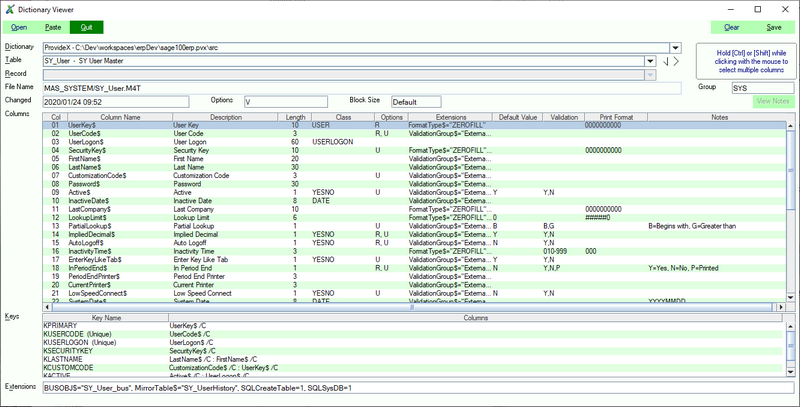
The selected file can be changed by choosing a new file from the drop-down list or using the navigation arrows next to the "Table" field on the panel.
The current state (ProvideX Data Dictionary File, and selected definition) can be saved by pressing the 'Save' button in the top right corner of the panel. This information will be used the next time the Data Dictionary Viewer is started. The 'Clear' button can be used to clear the saved information and close the current ProvideX Data Dictionary file.
Once the correct file has been found, the columns within the file definition can] be selected and then pasted into the file loaded in the editor view.
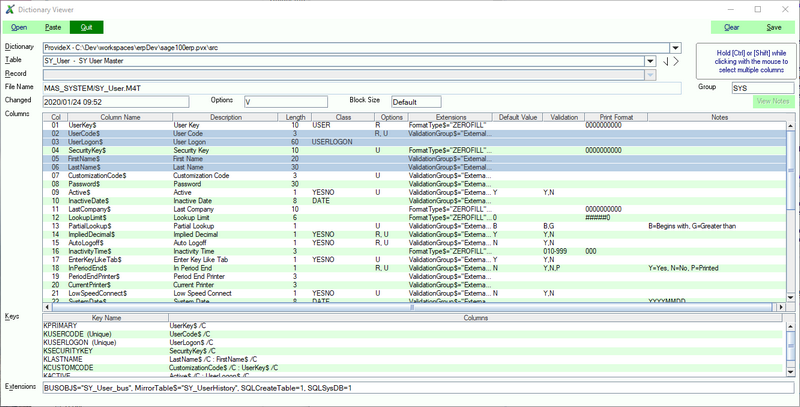
Once the columns have been selected, press the "Paste" button to begin the process of pasting the information into the editor view. There are several options that can affect the how the selected fields are pasted. All of the fields can be prefixed by a 'Record Prefix' and one of several different separator characters can be placed after each field.