For example, to ignore the copyright © symbol use the value of A9 as shown in the following sample line.
SuperSearch.IgnoreCharacterList=A9
Search Parameters
The output of the search is controlled by the choices that are made on the parameter screen (click on a number to learn more about the option).
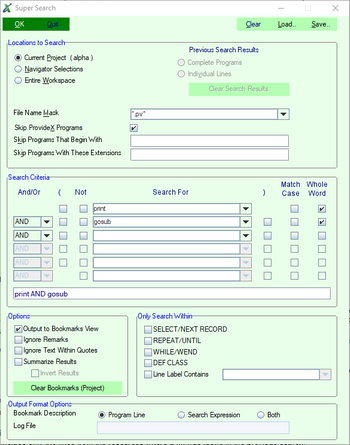
Locations to Search
- Current Project
- This option will restrict the search to only the resources in the source folder of the current project which will be determined by the first resource that is selected in the Navigation View. When selected, the current project will be displayed next to this option.
- Navigator Selections
- This option will restrict the search to only the resources that are selected in the Navigation View. When selected, the number of selected resources will be displayed next to this option.
- Entire Workspace
- This option will include all of the resources in the current work space. When selected, the name of the work space will be displayed next to this option.
- Working Set
- This option is currently unavailable.
- Previous Results - Programs
- This option will include all of the resources where a hit was found in the previous search.
- Previous Results - Lines
- This option will include only the lines from the resources where a hit was found in the previous search.
- File Name Mask
- Enter a DOS-style file mask to be used to restrict the resources to be searched based on the file name.
- Skip ProvideX Programs
- Skip all ProvideX programs that begin with "_"; this is the normal naming convention for the ProvideX utility programs.
- Skip Programs That Begin With
- This is a comma-delimited list of values. Any program name that begins with any one of these values will be excluded from the list of programs to be searched.
- Skip Programs With These Extensions
- Enter a comma-delimited list of file extensions to be used to exclude programs from the search.
Search Criteria
- And/Or
- Select "And" / "Or" from the drop box to build a more complex expression that combines multiple search values.
- Parentheses
- Use the check box to indicate where parentheses should be placed so that search items can be grouped together. Unmatched parentheses are automatically added to the expression and displayed as curly braces { } to indicate that they were auto-generated. The expression can be reviewed and additional parentheses added to form the expression as required for the search.
- Not
- Use the check box to negate all or part of the expression used for the search.
- Search For
- Enter the text to be located or use the drop box to choose from previous search values.
- Match case
- Use the check box to indicate that the search should locate only values that exactly match the case of the value entered.
- Search Criteria: Whole Word
- Use the check box to indicate that the search value must be a full word that is wrapped in spaces or punctuation marks.
Options
- Output to Bookmarks View
- Place a bookmark on each line where there is a match of the search criteria; this will also cause an entry to be added to the Bookmark View.
- Ignore Remarks
- Do not search the text in remarks
- Ignore Text within Quotes
- Do not search the text that is enclosed within quotation marks
- Summarize Results
- Summarize the results of the search on the Console View.
- Invert Results
Only Search within
- SELECT / NEXT RECORD
- Restrict the search to lines that are within a SELECT / NEXT RECORD loop; the SELECT / NEXT RECORD must be the first words on the line to indicate the start and end of the loop.
- REPEAT / UNTIL
- Restrict the search to lines that are within a REPEAT / UNTIL loop; the REPEAT / UNTIL must be the first words on the line to indicate the start and end of the loop.
- WHILE / WEND
- Restrict the search to lines that are within a WHILE / WEND loop; the WHILE / WEND must be the first words on the line to indicate the start and end of the loop.
- DEF CLASS
- Restrict the search to lines that are within a class definition.
- Line Label contains
- Restrict the search to lines that are within a block of text that begins with the line label and ends with its RETURN or EXIT.
Description for Bookmarks View
Select the value to be used as the description in the Bookmarks view.
- Program Line
- The program line (up to 256 characters) that matches the search criteria.
- Search Expression
- The expression defined by the search parameters.
- Both
- The search expression followed by the program line - up to 256 characters.
Start search
Press the [OK] button to begin the search. The search parameter window will close and a new window will open to show the progress of the search.
Or, press the [Quit] button to cancel the search.
Clear / Load / Save Search Parameters
Clear, Load, or Save the search parameters.
Search Progress / Summary
A summary of the search results will be written to a 'Super Search - Results' view.
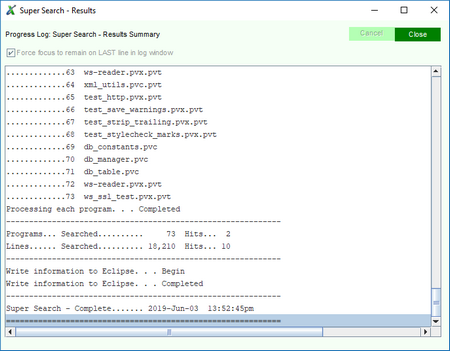
From this progress log view:
- Use the check-box "Force focus to remain on LAST line in log window" to start/stop the automatic scrolling if the search results in the log window.
- Press [Cancel] any time to abort the search. Once the search has completed, this button will be disabled.
- The [Close] will remain disabled until the process has completed. After reviewing the information, press this button to close the view.