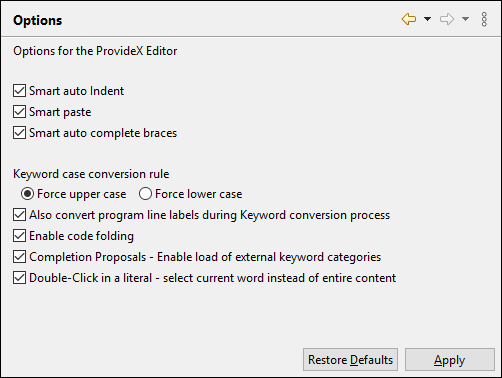Preferences - Editor Options
The Editor > Options preference page enables control of additional features
of the ProvideX Editor.
Select the
 ProvideX > Editor > Options
preference page.
ProvideX > Editor > Options
preference page.
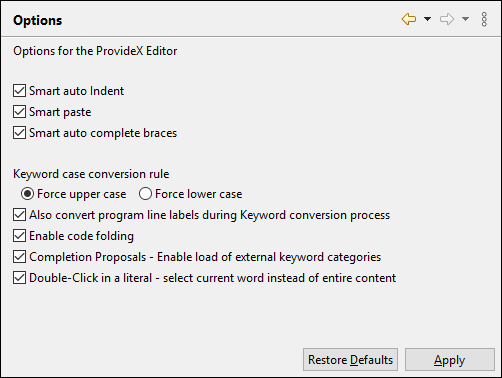
- Smart auto Indent
- When this option is enabled, the ProvideX Editor will automatically indent
lines inside loop structures and IF statements.
- Smart paste
- When this option is enabled, the ProvideX Editor will automatically maintain
indentation for the new lines that are pasted.
- Smart auto complete braces
- When this option is enabled, the ProvideX Editor will automatically add a
second closing brace bracket when the user presses ENTER on a line that has an open
brace bracket.
- Keyword conversion rule
- Select the case to be forced for keywords when the contributed tool is executed
from the pop-up menu in the Editor view.
- Also convert program line labels during Keyword conversion process
- Enable this option to also convert the program line labels to the same case as
the keywords. If this option is not enabled, program line labels will not change.
- Enable code folding
- When this option is enabled, the ProvideX Editor will mark the blocks in a
ProvideX source file so each block can be collapsed (folded).
- Completion Proposals - Enable load of external keyword categories
- When the plug-in is loading, it will look in the same folder as user defined
contributed tools for keyword category files and will load the definitions into memory.
- Double-Click in a literal - select current word instead of entire content
- When this option is enabled, the ProvideX Editor will select the current word instead
of the entire content of a string literal.
![]() ProvideX > Editor > Options
preference page.
ProvideX > Editor > Options
preference page.