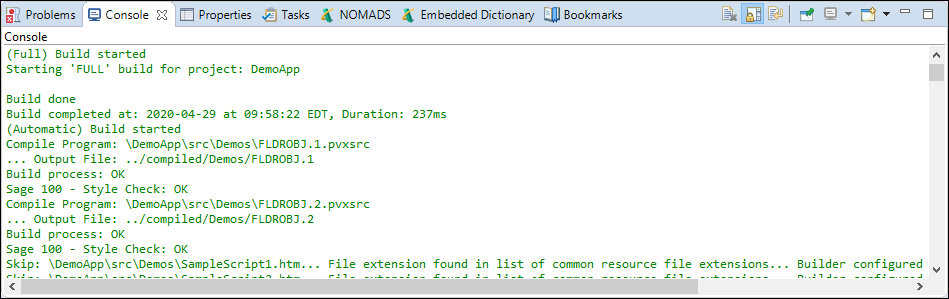Inside Eclipse, select the menu item File > New > ProvideX Project to open the New ProvideX Project wizard.
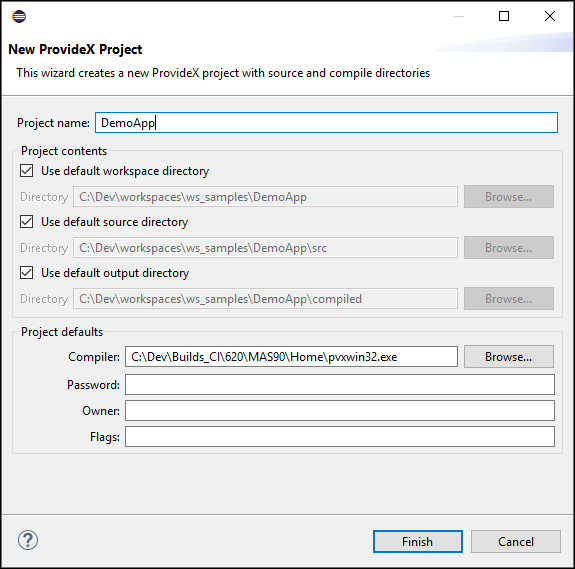
On this page, type "DemoApp" in the Project name field then click Finish. The New ProvideX Project Wizard will create a project called "DemoApp" in the current workspace.
The ProvideX project will initially contain the following resources:
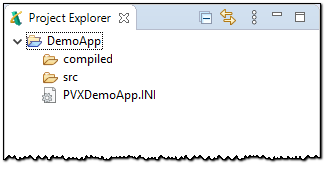
-
An input directory (the DemoApp project's input directory is called "src")
-
An output directory (the DemoApp project's output directory is called "compiled")
-
A ProvideX ini file. The project's ini file name is composed of "PVX" then the project name, followed by the extension ".ini". The DemoApp project's ini file is called "PVXDemoApp.ini"
-
There is also a hidden ".project" file used by Eclipse to tell the Workbench that this project is associated with the ProvideX plug-in.
The ProvideX (or Sage 100) perspective should now be open.
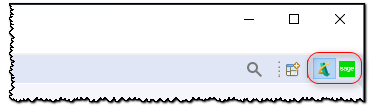
If the ProvideX (or Sage 100) perspective is not open, select the menu item Window > Perspective > Open Perspective > Other... Select either ProvideX or Sage 100 from the list, and click OK.
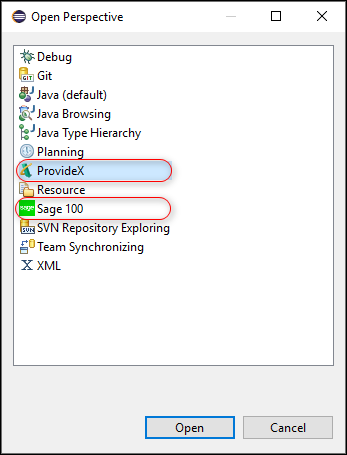
Create a 'project.properties' file in the project root folder and add the following lines:
# # Set project-specific properties # ============================================================================ UseLineNumberIncFromAI=true # # APPEND to existing property value appendPreferenceS._CommonResourceFileExtensions=cs php pvr pvrlib xml xslt # # OVERRIDE property values overridePreferenceB._extObserver_masStyleCheck=false overridePreferenceB._extObserver_simpleStyleCheck=true
This file is used by the plug-in to override or modify the the project properties and workbench preferences. This file will append to the list of file extensions used to identify resource files.
Unpack the DemoApp ZIP file from the Sage 100 Plug-in Update Site into the root folder of the new project; the ZIP file contains a src folder.
In the Project Explorer view, right click the DemoApp project and select Refresh from the pop-up menu to force Eclipse to update the project contents based on the files in the folder on disk.
This will trigger a build on the project to compile all new files in the source folder; since the source folder was empty this will be the same as a full build.