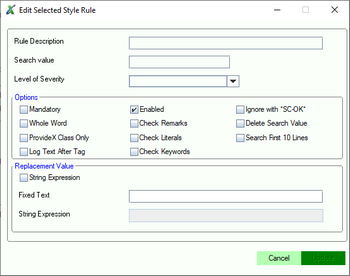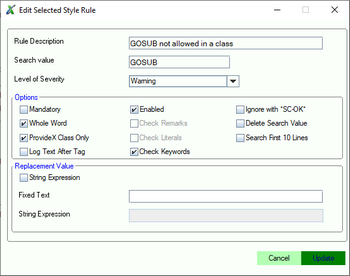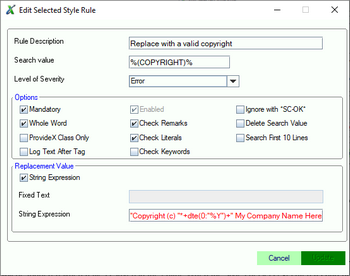Style Check
What is it?
The Style Check contributed tool provides a mechanism for defining simple rules to
describe a coding standard. The tool will then use these rules to verify that the source
code for an application conforms to the defined standards. These rules are processed in
order, and the first rule that fails will be recorded to the "Problem View" and the
remaining rules will be skipped.
A simple rules-based style check (simpleStyleCheck) is included with the plug-in.
Configuration
Viewing the Rules
The operation of this tool is controlled through the use of simple rules that are
stored in a text file located in the same folder as the primary class used to implement
the style check.
 |
A secondary rule file can be created in the folder specified by the
preference 'Contributed Extensions / Tools: Directory for user-defined
observers' with the same name as the primary class for the style check. When this
file exists, any new or modified rules will be saved to this file; the rules in this
file will be added to the list of existing (standard) rules for the style check.
The name of the style check class will be displayed in parenthesis after the
description of the plug-in on the 'Contributed Extensions / Tools' preference
page once the plug-in has started.
|
The rules can be viewed in the configuration screen for this tool (see image below
- click to view a larger image).
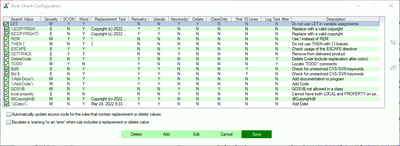
- Order of Rules
-
The rules are processed in order, from first to last. The first rule that fails will
be tagged against the line in the "Problem View" and all remaining rules will be
skipped. As a result of this processing method, any program line that has multiple
rule violations will be flagged with the first rule that fails rather than all rules
that might apply. The position of a rule in the list can be adjusted by pressing
 to move the rule up, or
to move the rule up, or  to move the rule down.
to move the rule down.
- Automatically update source code for the rules that contain replacement or
delete values
-
When the Style Check is executed from the "Contributed Tool" menu, this option
will control whether the replacement and delete values are updated to each source file
as it is processed.
- Escalate a 'warning' to an 'error' when rule includes a replacement or delete
value
-
When the Style Check is executed from the "Contributed Tool" menu and the
automatic update is not enabled, this option will control whether a rule that is
defined as a "Warning" and includes a replacement or delete value will get reported as
an "Error".
Add a Rule
A new rule can be created by pressing the [Add] button on the screen that displays
the list of rules.
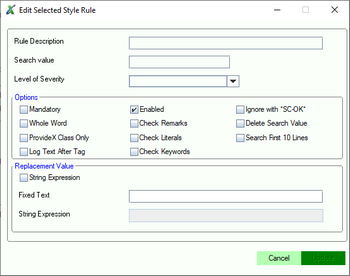
The information associated with a rule is:
- Rule Description
- A short description for this rule that will be placed in the "Problem View"
when there is a violation.
- Search Value
- The text value (20 characters) to locate within the program line.
- Level of Severity
- The severity to be assigned to a violation of this rule (E=Error, W=Warning)
- Options
-
The options control how and when a rule will be applied.
- Mandatory
- This rule is mandatory and cannot be disabled by a user
- Enabled
- The current state of the rule when the user is allowed to enable/disable it
- Ignore with *SC-OK*
- A violation of this rule will be ignored if there is a comment on the same
program line that contains the text " *SC-OK* "
- Whole Word
- The search value will be treated as a word for the search; this means that
there must be a space before the search value and a space or ...
- Check Remarks
- Locate the text inside remarks; if not checked, the search will ignore
comments
- Delete Search Value
-
The search value will be deleted when the Style Check is executed as a
contributed tool and the "Automatic update" option is set
- ProvideX Class Only
- The rule will be applied to the source files for ProvideX classes only
(files with ".pvc" extensions)
- Check Literals
- Locate the text inside literal values; if not checked, the search will
ignore string literals
- Search First 10 Lines
- Rule is restricted to the first 10 lines of the source file.
- Log Text After Tag
- Locate the search text and using the remainder of the program line as the
description of the warning/error to be logged.
- Check Keywords
- Locate search text in list of keywords for the line; if search value
contains multiple words, will check any order of the words
- Replacement Value
-
The replacement value can be either a simple text value (20 characters) or a string
expression that will be evaluated at run-time.
- String Expression
- This check box determines the type of replacement value to be used for this
rule.
- Fixed Text
- A simple text value (20 characters) to replace all occurrences of the
search text on a program line
- String Expression
- A string expression to be evaluated to create the replacement text value
Edit a Rule
Any existing rule can be modified by pressing the [Edit] button on the screen that
displays the list of rules.
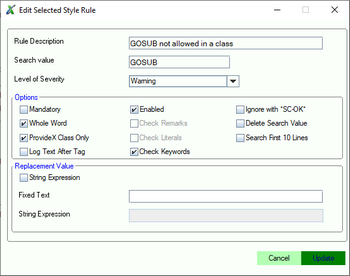
The string expression is validated for correctness; update of the rule cannot
occur until the expression is valid.
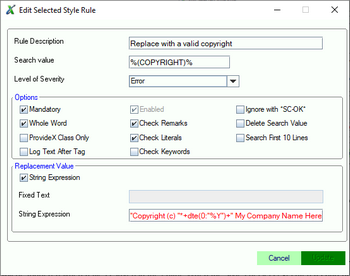
Delete a Rule
Any existing rule can be deleted by pressing the [Delete] button on the screen
that displays the list of rules.
Execution of Style Check
During SAVE in Editor
The external tools must be enabled on the "Contributed Tools / Extensions"
preference page. The Style Check can then be enabled as an observer and will be
triggered when a file is saved in the editor. When the style check is executed as part
of the save process, all rule violations will be updated to the "Problems View" but no
modifications will be made to the source files.
As Contributed Tool
When the style check is executed from the 'Contributed Tools' menu, any rule that
includes a replacement text value, or option to delete the search value will be applied
to the source file. Any remaining rule violations will be updated to the "Problems
View".
Developer-Defined Style Check Class
Developer - Style Check
A developer who wants to implement a style check (or coding style validation
mechanism) as part of the standard application development process must create a class
based on the simple style check class. This class has been provided as an example that
uses a text file to define the rules describing the coding style.
The source code for the class can be viewed by clicking on the link.
Style Check
The plug-in includes a standard class that is loosely based on the "Prototype"
design pattern. This class defines the characteristics of a style check capability that
can be implemented by a developer. The standard capabilities of the style check feature
are implemented in this standard class. A developer can extend these methods or add
specialized logic to implement rules that cannot be easily described using search
patterns.
The documentation for the standard class can be accessed through the online help for the
plug-on or by clicking on the link.

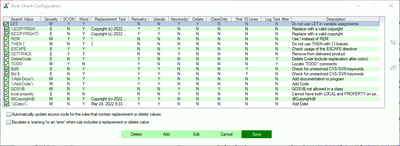
 to move the rule up, or
to move the rule up, or  to move the rule down.
to move the rule down.