
|
We recommend the keyword category files be placed into the folder identified for contributed tools and extensions. This will enable the same definitions to be used by multiple workspaces. |
The plug-in has a feature to enable highlighting keywords in a source file when displayed in the ProvideX Editor. These keywords have been defined in control files shipped with plug-in and are not be easily modified by the user.
The plug-in will check in the same folder as contributed tools and extensions for user-defined keyword categories and will fall-back to the root folder of the current workspace.

|
We recommend the keyword category files be placed into the folder identified for contributed tools and extensions. This will enable the same definitions to be used by multiple workspaces. |
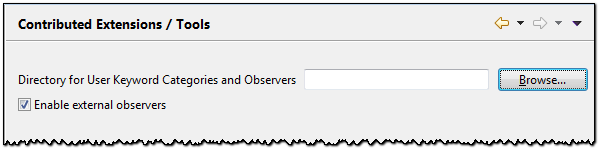
This file defines one or more keyword categories. The comment lines beginning with a ' # ' character and any blank lines in the file will be ignored. Each of the remaining lines must define a new keyword category. Each category must have a unique name and a unique property file which is used to define the keywords for the category.
The key for each line in this properties file is the unique name for a keyword category. The value is list of characteristics separated by semicolons.
# Sample Keyword Categories File # ---------------------------------------------------------------------------------------------------------- # UniqueKey=PropertyFile ;IconFilePath ;________________TextAttributes________________ # ;Bold;Ital ;TextColor ;BkgdColor ;Strk ;ULine # ---------------------------------------------------------------------------------------------------------- MyConstants=myconstants.properties;$nl$/icons/masIconBlue.gif;true;false;064-128-016;200-200-200;false;false
This file defines the keywords for a category. The comment lines beginning with a ' # ' character and any blank lines in the file will be ignored. Each of the remaining lines must define a new keyword such as a variable used as a constant or a method name.
The key for each line in this properties file is a unique keyword in the category. The value is the text to appear in the help tip when a user hovers over the keyword.
# Sample Categories File # ---------------------------------------------------------------------------------------------------------- # KeyWord=Help/Tip text # ---------------------------------------------------------------------------------------------------------- statCLOSED$=Order status code 'Closed' statNONE$=Order status code 'None' statOPEN$=Order status code 'Open'
Next Section: Project-Specific Properties - Properties for Project